In this blog, we will teach you how you can create a PDF file in 2022.
Got Your Content Ready? GRAPHY is all you need to get started!
Do you like to keep your important word doc files saved by converting it into PDF form? PDF helps to keep files safe from getting lost. Today, PDF looks the same on every computer and mobile device, but it is one of the best inventions in digital paper. Now every computer and mobile device can make them efficiently. PDFs are excellent for sharing your work. Whereas today there are free PDF readers available for Windows, macOS, iOS, and Android, where you can quickly create PDFs from other documents.
Today we will talk about the most painless way to make a PDF on any device. We’ll also tell you how to automatically turn it into a PDF by dragging a file into a particular folder. There are methods for making PDF files.
If you want to know how to create a PDF, then keep reading this blog. Where we will share different ways how to create a PDF for free.
So let us get started.
Got Your Content Ready? GRAPHY is all you need to get started!
Table of Contents
- How to create a PDF file for free
How to create a PDF file for free
Are you getting excited to know how to create a PDF file? However, you can immediately get on to all the tools you need without having to search the web. The extension will enroll all available tools. Aside from the online PDF converter, you can also combine PDF files, split them up, or even make your very own electronic signature. PDF files can also be protected as other file formats. Whether you need to edit the documents for another party, the PDF creator can always do just this.
Got Your Content Ready? GRAPHY is all you need to get started!
Microsoft Office
All Office programs have the built-in to create PDF files. For example, in Word, make or open the document you wish to save as a PDF. Once the document is finished and ready to be converted:
- In the top menu, you should click File and then Save As.
- Choose the location where you wish to keep your file.
- At the bottom use the Save as type drop-down to select PDF. Later this will change the suffix of the filename from .docx to .pdf.
- Name your file, and save it.
Remember to also save your original Word document, as later you may need to make changes. However, it will be in the Word document, not the PDF. This same process works with Excel, PowerPoint, and other Microsoft Office programs.
Got Your Content Ready? GRAPHY is all you need to get started!
CutePDF
However, if you are not using a Microsoft Office program, then you can use CutePDF to make a PDF file. CutePDF is a printer driver. It will work with any program, such as your web browser.
- Once you are willing to create your PDF file, choose File and then Print.
- On the Print screen, modify the printer to CutePDF Writer by choosing it from the printer list.
- Click Print.
Rather than printing, the save as dialog window will open. Select the name of your file and a location and then save it as with any other document.
Got Your Content Ready? GRAPHY is all you need to get started!
Adobe Acrobat DC
You can utilize Adobe Acrobat DC to create PDFs directly. Also, if you have Adobe Acrobat DC installed on your computer, your Microsoft Office programs may have a “Save as Adobe PDF” choice in the File menu.
How to create PDF files with your phone
Students are often needed to submit documents in PDF format. Below are teachings for creating PDF files using Android and iOS devices.
Here it is:
- Scan and make a PDF document on Android Device
- Unlock the Google Drive app.
- In the bottom right, tap Add.
- Tap Scan.
- Take a photo of the record you’d like to scan. Adjust scan area: Tap Crop. Take the photo again: Tap Re-scan the current page. Scan another page: Tap Add.
- To save the completed document, tap Done
Got Your Content Ready? GRAPHY is all you need to get started!
How to merge multiple PDF documents on an android device
Let’s understand how you can merge multiple PDF documents together.
Here are the steps
- Select a file in the PDF Viewer and it will start the multi-file selection method.
- Select more files (additional) for merging by tapping them
- Once selecting files is done, press the merge icon in the multi-file selection bar. It is placed at the bottom.
Got Your Content Ready? GRAPHY is all you need to get started!
How to scan and make a PDF document on iPhone and iPad
You might be wondering how you can scan and make PDF documents using iPhone, so here are the steps.
- Open Notes on your iPhone or iPad.
- Start a new note or tap on a current one to add a document to it.
- Tap the camera button on the screen or above the keyboard.
- Tap Scan Documents.
- Add up the document you need to scan.
- Tap the shutter button to scan the document. Repeat this step for the document you want to scan.
- Tap Save after you’ve checked all of the necessary pages. The switch will have a count of how many pages you scanned.
Well, now you have learned how to create a PDF on Android, and iPhone and merge multiple PDFs. Use these quick methods to get your documents scanned.
Got Your Content Ready? GRAPHY is all you need to get started!
How to create & sell a PDF file
You can use PDF files to make ebooks on any subject. Creating your PDF file is quite simple. However, make a document in any major word processing program, then save it in PDF format. It isn’t simple as selling the file successfully once you’ve made it. You can utilize certain tactics to present the file for sale rather than a free download.
1. Create the contents for your PDF file using a word processor or design software with the ability to import and size images as expected. Set the page settings to the size of 8 ½ inches by 11 inches to make printed versions.
2. Format the formation of the document as you wish it to appear to readers whether reading in a PDF reader. Print out a test copy of your document to check if it has any readability issues. Check on large spaces surrounding photos or illustrations, bad spacing of text, and font of too small a size. Correct the issues and then save the file as a PDF.
3. Create a website for marketing your PDF file using a WYSIWYG web-design program, or sign up with a website hosting service that supplies you with site-building tools that will take you step-by-step through the design process. Make your site eye-catching, use colors, and an easy-to-read font for your site. Add photos to catch the viewer’s attention and an accurate description of your PDF contents.
4. Add detailed teachings on how to obtain the file to the site. You can select from purchasing options, add a PayPal payment button, and fulfilling the order yourself by opting for a third-party payment collection and delivery system that accepts credit cards or PayPal payments.
And then send the PDF file to the buyer’s email address after confirming the payment receipt.
5. Create your domain name for your website and make it easy to remember.
6. Select an online publisher that will serve as a repository for your PDF file as well as a storefront providing digital delivery. Set up an account with the publisher. Sign the agreement with the online publisher, then upload the PDF file.
7. Advertise your PDF file. Don’t hesitate to talk about its existence. Set your website to demand the book, and buy ad space with online marketing companies that advertise with sites. Interview with bloggers, and podcasters who can drive traffic towards your PDF file. Every visitor to your file’s location is a possible buyer so marketing will bring in sales. Avoid spam marketing.
Got Your Content Ready? GRAPHY is all you need to get started!
Which formats to use to make PDFs From
Microsoft Office and image files can help you with PDFs. Therefore, you can freely use our PDF creator online to convert documents, and BMP, GIF, TIFF, and PNG images can also be dragged and dropped. If you want to create multiple PDF documents, you can sign up for a Pro subscription, where you can batch convert as many documents as you like. There’s no limit on the number of documents that can be completed in PDF format. On the result page, you’ll be given the option to download files jointly in a ZIP file.
Got Your Content Ready? GRAPHY is all you need to get started!
Conclusion
Now that you know how to create a PDF file. We are here to help our readers through the ever-changing digital age. When we think of the digital age, we notice how the education section has improved. Today there are multiple course-building platforms like Graphy, where digital education is helping students to scale their knowledge. If you also love to learn new skills then Graphy creators can help you to upgrade. Graphy has multiple new tools, and features, that are always in action and help creators to spread their words through automated emails, or with social media presence.
Got Your Content Ready? GRAPHY is all you need to get started!
Choose Graphy to create your online course website
If you still have not switched to the online mode of teaching, we would recommend you to choose a knowledge-commerce platform like Graphy that helps you create, market, and sell your online courses under one platform!
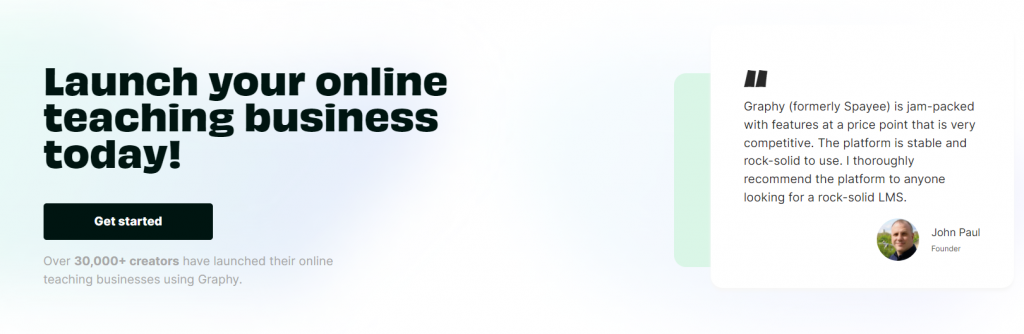
Got Your Content Ready? GRAPHY is all you need to get started!


